| View previous topic :: View next topic |
| Author |
Message |
Rick.
Grandmaster Cheater
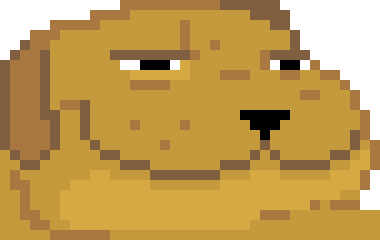 Reputation: 6 Reputation: 6
Joined: 02 Jul 2008
Posts: 657
Location: In the netherlands
|
 Posted: Sat Aug 28, 2010 8:23 am Post subject: HDMI cable. Posted: Sat Aug 28, 2010 8:23 am Post subject: HDMI cable. |
 |
|
So today, I bought a HDMI cable, inserted it correctly into my pc and into the monitor, turned the monitor onto the HDMI channel, and it showed the pc screen like normal, except the quality was way worse than before, nothing was clear.
I tried installing drivers for both my monitor and my video card, nothing helped. Also, on every side of the screen, half a cm of the screen fell off. Like, I could only see the bottom half of my taskbar.
Any ideas? |
|
| Back to top |
|
 |
kls85
I post too much
 Reputation: 22 Reputation: 22
Joined: 18 Jul 2008
Posts: 2757
Location: Under ur bed
|
 Posted: Sat Aug 28, 2010 8:35 am Post subject: Posted: Sat Aug 28, 2010 8:35 am Post subject: |
 |
|
Adjust the screen resolution.
If you have a ATi card, adjust the scaling which is in CCC.
Nvidia should have something similar
_________________
|
|
| Back to top |
|
 |
Rick.
Grandmaster Cheater
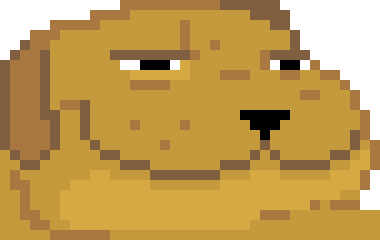 Reputation: 6 Reputation: 6
Joined: 02 Jul 2008
Posts: 657
Location: In the netherlands
|
 Posted: Sat Aug 28, 2010 8:55 am Post subject: Posted: Sat Aug 28, 2010 8:55 am Post subject: |
 |
|
| Tried it, but it didn't work out, and it's an nvidia GTS 250. |
|
| Back to top |
|
 |
kls85
I post too much
 Reputation: 22 Reputation: 22
Joined: 18 Jul 2008
Posts: 2757
Location: Under ur bed
|
 Posted: Sat Aug 28, 2010 11:04 am Post subject: Posted: Sat Aug 28, 2010 11:04 am Post subject: |
 |
|
Check and see if there are any scaling options on your HDTV
btw, what is the model of your name and model of the screen your using?
_________________
|
|
| Back to top |
|
 |
Rick.
Grandmaster Cheater
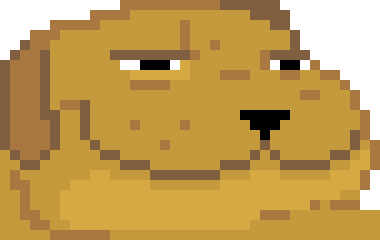 Reputation: 6 Reputation: 6
Joined: 02 Jul 2008
Posts: 657
Location: In the netherlands
|
 Posted: Sat Aug 28, 2010 11:17 am Post subject: Posted: Sat Aug 28, 2010 11:17 am Post subject: |
 |
|
Model of your name?
The screen is a samsung syncmaster 2032mw, and I checked in the tv's menu, there are sadly no scaling options ;( |
|
| Back to top |
|
 |
kls85
I post too much
 Reputation: 22 Reputation: 22
Joined: 18 Jul 2008
Posts: 2757
Location: Under ur bed
|
 Posted: Sat Aug 28, 2010 12:44 pm Post subject: Posted: Sat Aug 28, 2010 12:44 pm Post subject: |
 |
|
Got a netbook which uses a Nvidia graphics along with a HDMI output. Also have a Samsung LCD/HDTV. Going to check out what can be the cause of this when I get the chance.
Meanwhile use your original cable until you get a new response.
_________________
|
|
| Back to top |
|
 |
Rick.
Grandmaster Cheater
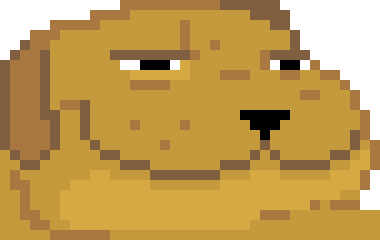 Reputation: 6 Reputation: 6
Joined: 02 Jul 2008
Posts: 657
Location: In the netherlands
|
 Posted: Sat Aug 28, 2010 3:01 pm Post subject: Posted: Sat Aug 28, 2010 3:01 pm Post subject: |
 |
|
| Thanks a whole lot for trying <3 |
|
| Back to top |
|
 |
noko_112
Grandmaster Cheater
![]() Reputation: 0 Reputation: 0
Joined: 09 Jun 2009
Posts: 585
|
 Posted: Sat Aug 28, 2010 3:51 pm Post subject: Posted: Sat Aug 28, 2010 3:51 pm Post subject: |
 |
|
Does your card try to run "HD resulution" or normal for your screen? I also got a gts 250 and for somereason it thouhght i wanted HD till i choose 1600 res myself.
You find it under the nvidia control center
EDIT: i noticed that it all were in norwegian :/ but i guess you get where to check  |
|
| Back to top |
|
 |
hcavolsdsadgadsg
I'm a spammer
![]() Reputation: 26 Reputation: 26
Joined: 11 Jun 2007
Posts: 5801
|
 Posted: Sat Aug 28, 2010 9:32 pm Post subject: Posted: Sat Aug 28, 2010 9:32 pm Post subject: |
 |
|
| make sure it didn't end up at some stupid resolution, make sure that it's set to your monitors native. |
|
| Back to top |
|
 |
kls85
I post too much
 Reputation: 22 Reputation: 22
Joined: 18 Jul 2008
Posts: 2757
Location: Under ur bed
|
 Posted: Sat Aug 28, 2010 9:38 pm Post subject: Posted: Sat Aug 28, 2010 9:38 pm Post subject: |
 |
|
According to Samsung's website on your monitor it says its native resolution is 1680x1050. It also states it has support for 1080P input.
For this "support 1080P input", do they mean external devices which runs on 1080P can be plugged into this monitor and run at the screen native res of 1680x1050 or does this monitor have the option to go beyond the native resolution?
If the monitor can go beyond the native resolution of 1680x1050 and support "1080P input" we can assume this is true?
The monitor can run at a resolution of 1920x1080
These were the options I've tried so far and their results
1. Hook up HDMI cable from netbooks HDMI output into Samsung's HDMI input.
2. Turn on netbook follow by monitor
3. Select HDMI on the Samsung as the input source
4. Once Windows loads, open up display properties and select screen #2
5. Enable desktop extension.
Results: Screen looks sharp, just only the desktop background. Also have the option to adjust each screen independently.
Netbook running at 1366x768 while monitor runs at 1920x1200
Now I've tried something else.
-Open Nvidia Control Panel
-On the left hand side clicked on "set up multiple displays"
-In here there are 3 display options: single, clone, or dualview
*single: only 1 screen is active
*clone: both screen are active with the exact same actions on both.
*dualview: same as "enable desktop extension"
-selected clone mode:
results: monitor now runs at netbooks native resolution, image is a bit blurry (tolerable) but the image isn't cutoff in anyway.
While still in clone mode, played with the Nvidia scaling options and it has no affects on the screen. Image still looks good even if the scaling is disabled.
Looks like different graphic card may have different results?
You can try to do is check out the monitor refresh rate, maybe that can be the cause of it?
Does your graphic card have a build in HDMI or are you using an adapter?
If it's an adapter, consider changing one or get a DVI to HDMI cable. This eliminates the needs to a adapter.
Testbed: HP mini 311
Graphics: GeForce 9400M
HDMI cable: v1.3 CAT 2 certified
Drivers: latest for the Nvidia ION LE platform, for monitor: no drivers required
OS: XP w/sp3
_________________
|
|
| Back to top |
|
 |
Rick.
Grandmaster Cheater
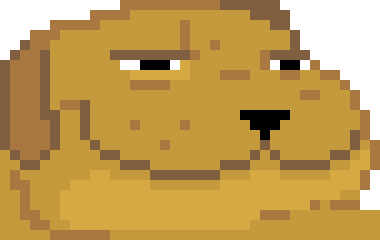 Reputation: 6 Reputation: 6
Joined: 02 Jul 2008
Posts: 657
Location: In the netherlands
|
 Posted: Sun Aug 29, 2010 6:20 am Post subject: Posted: Sun Aug 29, 2010 6:20 am Post subject: |
 |
|
Got it fixed. Imanually changed the desktop size in the nvidia control panel, and everything fits the screen now.
Thanks for all the help guys <3 |
|
| Back to top |
|
 |
|

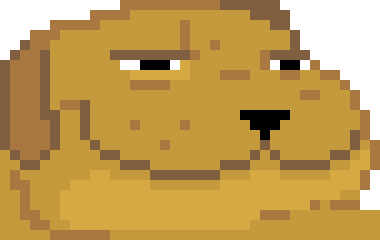 Reputation: 6
Reputation: 6 Reputation: 22
Reputation: 22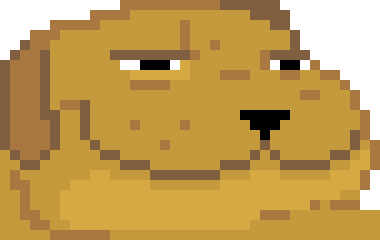 Reputation: 6
Reputation: 6 Reputation: 22
Reputation: 22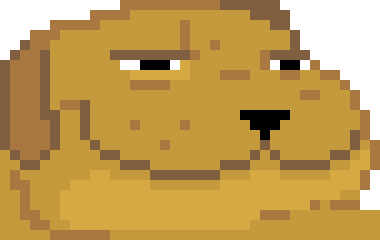 Reputation: 6
Reputation: 6 Reputation: 22
Reputation: 22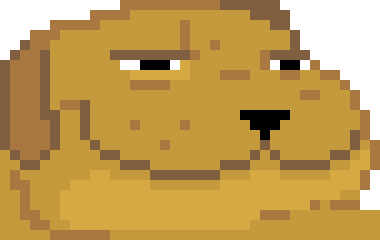 Reputation: 6
Reputation: 6 Reputation: 22
Reputation: 22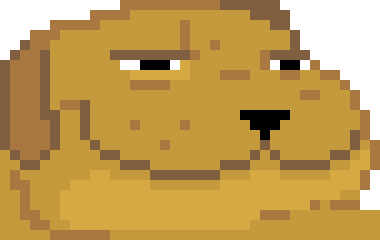 Reputation: 6
Reputation: 6

